1. When you open the email, look for 3 vertical dots (probably beside 'Reply', but it may depend on what layout you use). Click the 3 vertical dots.
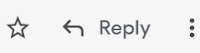
2. Select 'Filter messages like this'.
3. In the screen that opens, the sender's email address probably appears in 'From', but if not, type it there - or enter other details if you wish.
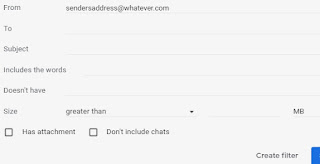
4. Click 'Create filter'.
On the screen shown below...
5. Tick 'Never send it to spam'.
6. Click 'Create filter'.
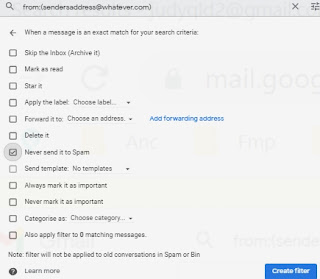
Due to the havoc caused by a spammer, I've had to delete an email account that I previously used when sending research reports, e-books and mini-guides. My current business address is always on the 'About' page on my website.
(This post first appeared on https://genie-leftovers.blogspot.com/2022/07/how-to-stop-emails-from-going-to-spam.html.)
No comments:
Post a Comment
To see my reply to your comment, tick 'Notify Me'. If you think we are related, or if you want to comment but cannot do so because of restrictions designed to block spam, please email me at the address shown in the sidebar here (or an alternative address shown on www.judywebster.com.au).